
Q: How to slide show photos in your flash book?
A: Read the following direction and you will find it's very easy to do.
Here are some questions I want to ask. I’m working on a flash periodical and of course, I have some photos to put in it. And as it’s a flash magazine, I suppose that there should be something different from traditional publications. I’m wondering if there a method that allows me to show as much photos as I can in the smallest space, so that I can save some spaces for other contents.
There is a way to achieve this, not only saving spaces, but also reflects the superiority of flash format publications. You can embed an album in it so that you can show as many as photos you want without worrying about space.
First you have to add a photo as the album cover, click “Edit Pages” button for process, this will open an edit window. This step is the same with adding images to flipping PDFs, check here to learn more.
And secondly, move sight to the right config window, click “Action Options” button, and then check the “Photo Slideshow” option in the popup window.
This will open a photo information window; click “Add Images” to choose image files from your computer.
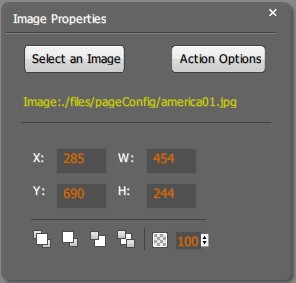
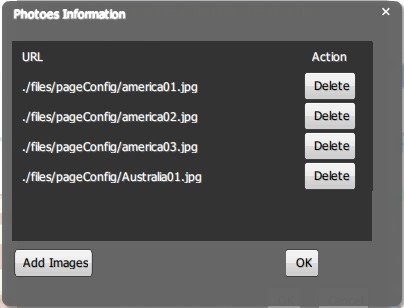
Click OK after then and save to exit the page editing window; you can click on the album cover to confirm. Use left and right control button to slide photos.

*Please be aware that you have to click “Apply Changes” to apply any changes to the flash book.
Free download PDF to FlashBook Standard
Free download PDF to FlashBook Prefessional
